 I made calendars for our family, and all of the grandparents in Stampin’ Up’s My Digital Studio software. The video below shows some of the customizing I did, and how cool the professional printing is. Click the SHARE PROJECT tab in the program for both professional printing and home printing options right from the MDS program.
I made calendars for our family, and all of the grandparents in Stampin’ Up’s My Digital Studio software. The video below shows some of the customizing I did, and how cool the professional printing is. Click the SHARE PROJECT tab in the program for both professional printing and home printing options right from the MDS program.
CALENDAR DETAILS: I used the digital Hoppy Days scrapbook kit template & 2010 Calendar template for the basic layouts (I’ll post the steps to do this below), these templates come with the MDS software program. I customized some of the layouts by changing photo layouts and adding backgrounds to the calendar. I added a Birthday Candle stamp, and name for each family member’s birthday (this might be hard to see in images). I changed the background paper of the calendar date sections to match each page above it (for example when the background page was real red, the date section below is real red).
Finished size is 8 1/2″ x 11″ landscape. MDS Calendars also come in 8 1/2″ x 11″ portrait X 12″x12″.
- More information on My Digital Studio >
- View video in Vimeo >
- View video on YouTube >
|
VIDEO – PRINTED CALENDARS |
|
CALENDAR IMAGES |
|
CUSTOM PAGES FOR DIFFERENT PEOPLE |
|
INSTRUCTIONS: |
Steps to use a scrapbook template with your calendar template:
- Open MDS (My Digital Studio) software
- Choose “Multiple Output Options” (not Calendar)
- Choose Calendar Size (your choice 12″x12″, 11″x8 1/2″ Landscape or portrait)
- Choose “Designer” Template
- Pick which scrapbook layout template you’d like to use and then choose “Next” {program will create project}
- Click “Insert” > “Add Other Templates” {Template list will open}
- Click on the Calendar Template of your choice, then click “Next“
- {Under Page Arrangement Section} REMOVE the photo pages, so all you have showing is the 12 monthly calendars
- Click “Next” and import monthly calendars (they will import at the end of the project)
- Drag the thumbnail images of each page at the bottom of MDS, monthly calendar date page will be after the page you want above it. You may need to copy (or insert) a few more scrapbook pages to fill the calendar.
- Don’t forget to leave a cover page.


























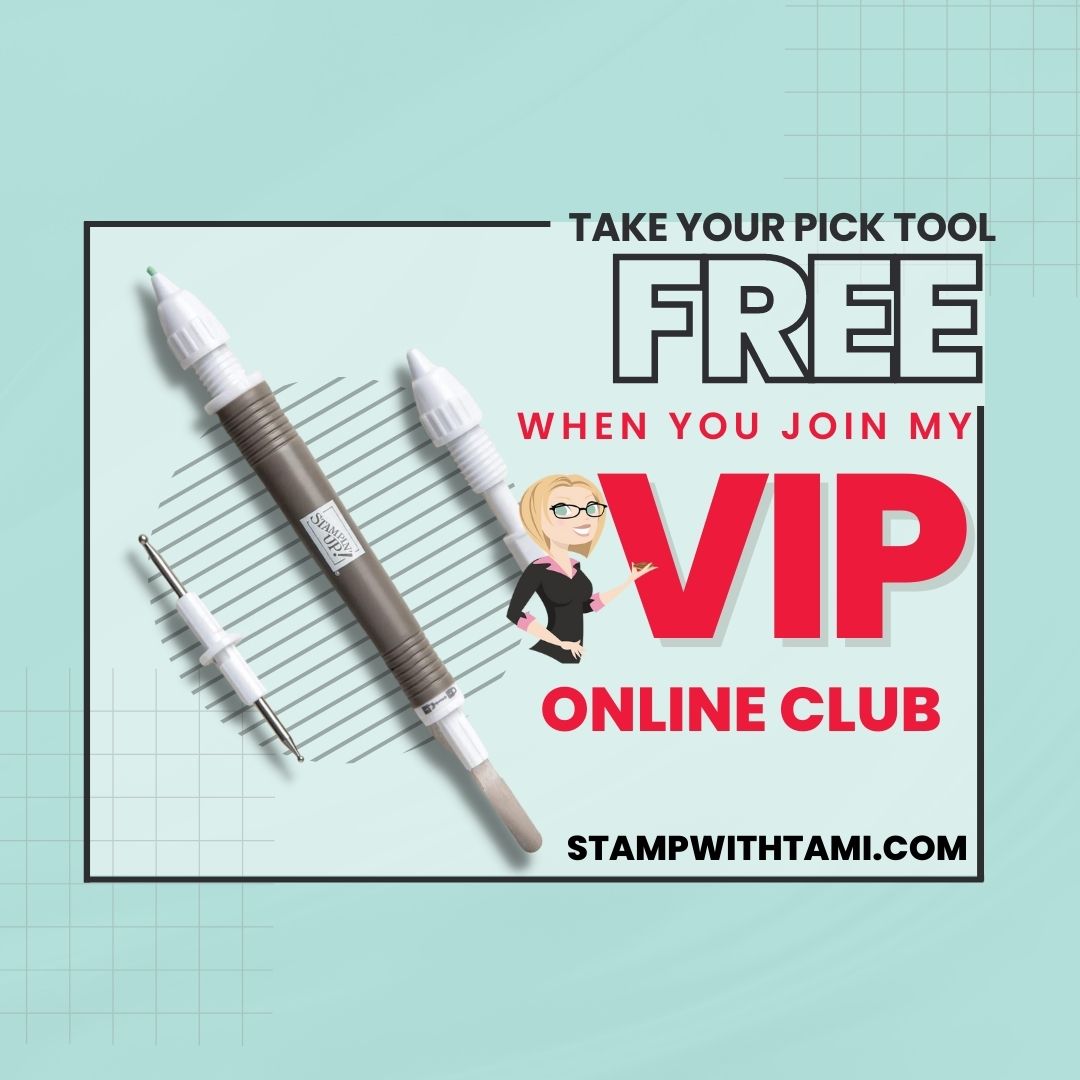
very cool calendar!!
Great idea! Nice work!